Color Wheel Activity in Adobe Illustrator
This past week in class we have been learning how to use Adobe Illustrator by creating a color wheel on it. We got started by creating a big circle and placing two large triangles inside it with one being upside down and dotted. After that we created three smaller circles and placed them on the points of the not dotted triangle. They were colored Blue, Yellow, and Red, the primary colors. On the other triangle's points we placed upon them three squares, colored Purple, Orange, and Green, these are the secondary colors and were placed in between the two colors that make the color. Following that there were the Tertiary Colors which was a mix of the secondary and primary colors which resulted in six triangles. The project was then saved and exported as a PNG-24.
What I learned this past week was how to use everything in Illustrator, it is actually fairly complicated but I assume that I will eventually get the hang of it. I also learned what a tertiary color was, along with complementary and split complementary colors are. Another thing I learned about is what a triad color is, and it is not just a secret Chinese society.
If I were to do this project again I would take closer notes on shortcuts and get a better understanding of Illustrator. Overall I do feel that the project went well. The first thing you have to do is get the hang of Illustrator and then it is as easy as pie (it's a figure of speech pie ain't easy, I know that firsthand).
If I were to do this project again I would take closer notes on shortcuts and get a better understanding of Illustrator. Overall I do feel that the project went well. The first thing you have to do is get the hang of Illustrator and then it is as easy as pie (it's a figure of speech pie ain't easy, I know that firsthand).
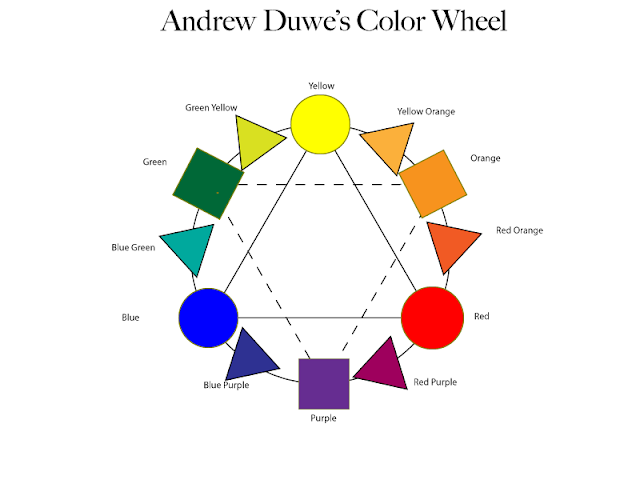

Comments
Post a Comment